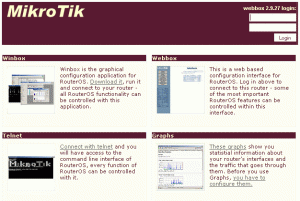Hardware (Hardware) needed to access the Internet and its functions, among others are:
1. Computer
2. Modem
3. Line (Line Telephone), Cable TV, ISDN, Mobile
1. COMPUTER
Computers are a major component to be able to access the internet. Computer specifications used in the Internet connection is fast or slow performance to determine Internet access. the higher the specification of a computer, the faster the performance of Internet access, and vice versa.
Minimum specifications of a computer in internet access among others as follows:
Processor
is the brain of the computer to run applications in the computer. Minimum Pentium III 500MHz processor.
RAM (Random Access Memory) serves as a temporary storage medium. Minimum 64MB RAM
Harddisk
used for data storage media secarmagnetik. At least 10GB hard drive
VGA card
Is the hardware for menampilakan image on the monitor screen. VGA card at least 4MB.
Monitor
Is an output device.
2. MODEM
M
Odem acronym derived from modulator demodulator. Modulator is the part that converts the signal information into the carrier signal (Carrier) and is ready to be sent, while the demodulator is the part that separates the information signal (which contain data or messages) of the signal (carrier) that accepted so that information can be received well. Modem is a merger of both, it means the modem is a two-way communication tool.
In short, the modem is a device to convert the computer digital signals into analog signals and vice versa. Computers that connect to the internet connected to telephone lines via modems. Based on the modem functions are divided menjai three types. Among others:
• Dial Up Modem (Internal / External / Cable Modem / ADSL Modem)
Modem functions to convert the analog waves into digital signals into analog waves of telephone wires so that the computer can be connected to the Internet.
Dial Up Modem commonly used by the Personal Computer (PC) is directly connected via phone lines. Type of dial-up modem there are two kinds:
1) Internet Modem
Internet modem is a modem that is installed in the computer, especially the expansion slots are available in computer mainboard. Average speed internal modem for the download is 56 Kbps.
Advantages of using an internal modem, among other things:
a) More efficient place and a more economical price
b) Does not require an adapter so impressed there is a lot more concise without wires.
While the weakness of the internal modem, as follows:
a) This modem does not require an indicator light so it is difficult to monitor modem status
b) The modem is not using its own voltage source that requires power from the power supply. This resulted in temperature increases the heat in the CPU box.
2) External Modem
External modem is a modem that is located outside the computer CPU. An external modem connected to a computer via com port or USB. Installation of this modem is to connect the modem to the power and connect again to the adapter and then plugged back into power.
Gain an external modem:
a) Portability is well enough to be moved around for use on another computer
b) Equipped with indicator lights making it easy to monitor the status of the modem.
The weakness of the external modem:
a) The price is more expensive than the internal modem
b) Requires a separate place or location to put the modem.
• Cable Modem (Cable Modem)
Cable Modem (Cable Modem), is the hardware that connects your PC with a cable TV connection. This cable TV network can be used for connection to the Internet at speeds higher than dialup modem or ADSL modem, cable modem speed maximum of 27Mbps downstream (to the user's download speed) and 2.5 Mbps upstream (upload speed of the user).
Before you can connect to the Internet, so users are required to register with cable TV service providers and ISPs (Internet Service Provider).
• Modem ADSL (Asymmetric Digital Subscriber Line)
ADSL or Asymmetric Digital Subscriber Line is a form of DSL technology. Characteristic of ADSL is its asymmetric, namely that the data transferred in a different speed from one side to another.
The main idea is to split the ADSL phone line signal into two parts for voice and data. It allows users to melakuakn or receive a phone call and make an Internet connection simultaneously without disturbing each other.
Type of modem
1. Analog modem is a modem that converts analog signals into digital signals
2. ADSL Modem
3. Cable modem is a modem that receives data directly from service providers via cable TV
4. CDMA Modem
5. Modem 3GP
6. GSM Modem
3. Line (Line Telephone), Cable TV, ISDN, Satellite, Mobile
Line (Line Phone)
The telephone line is also an important and hardware needed to connect computers to the Internet. The use of the telephone line is also followed by the use of dial-up modem. Currently, we do not have to register again to the ISP, for example by using Instant Telkomnet package which can directly access the internet.
Cable TV
In addition to phone lines, to make Internet access can also be done by using cable TV. To be able to access the Internet using cable TV network, the modem used is a cable modem. To be able to use a cable modem, the computer must be equipped with ethernet (ethernet card). Access service to cable modem via cable TV networks to ISPs are: CBN, indosat, linknet, Centrin, and MyNet.
ISDN
ISDN (Integrated Services Digital Network) is a telecommunication system in which the services of data, voice, and images integrated into a network, and an analog telephone transmission systems to digital systems.
ISDN users are given the advantage of flexibility and cost savings, because the cost of this integrated system would be much cheaper when using a separate system. ISDN services are provided by the ISP, called NSP (Network Service Provider).
Inside there are two types of ISDN services, namely:
1. Basic Rate Interface (BRI)
2. Primary Rate Interface (PRI)
Satellite
VSAT (Very Small Aperture Terminal) is the signal from the satellite receiving station with antenapenerima shaped disc with a diameter of less than 3 meters.
The main function of the VSAT is to receive and send data to a satellite.
Mobile
The Internet also been developed for wireless applications (without cable) by using a mobile phone. The protocol used is called WAP. Wireless Application Protocol WAP is an abbreviated protocol messaging service or a technique that allows a digital mobile phone or mobile terminals that have a WAP facility, see / read the contents of a site on the internet in a special text format. WAP works with text mode with a speed of 9.6 Kbps. In addition to WAP, also developed technology GPRS (General Packet Radio Service), GPRS promises to speed starting from 56 kbps to 115 kbps, allowing for Internet access, multimedia data transmission to computers, notebooks and handheld computers. Currently, there is 3G (Third Generation) mobile phones based on CDMA (Code Division Multiple Access), which has 3G data transfer speeds up to 230 Kbps.
Read More..
Tuesday, 5 April 2011
Hardware and Function for Internet Access
Sunday, 3 April 2011
List of device bandwidths
Note that the values given are maximum values, and actual values may be slower under certain conditions (for example, noisy phone lines).[10]
Connection Bitrate
Modem 110 0.1 kbit/s
Modem 300 (Bell 103 or V.21) 0.3 kbit/s
Modem 1200 (Bell 212A or V.22) 1.2 kbit/s
Modem 2400 (V.22bis) 2.4 kbit/s
Modem 2400 (V.26bis) 2.4 kbit/s
Modem 4800 (V.27ter) 4.8 kbit/s
Modem 9600 (V.32) 9.6 kbit/s
Modem 14.4 (V.32bis) 14.4 kbit/s
Modem 28.8 (V.34) 28.8 kbit/s
Modem 33.6 (V.34) 33.6 kbit/s
Modem 56k (V.90) 56.0/33.6 kbit/s
Modem 56k (V.92) 56.0/48.0 kbit/s
Hardware compression (variable) (V.92/V.44) 56.0-320.0 kbit/s
Server-side web compression (variable) 200.0-1000.0 kbit/s
Read More..
Saturday, 2 April 2011
Dial-up Internet access
Availability
Dial-up connections to the Internet require no infrastructure other than the telephone network. As telephone access is widely available, dial-up remains useful to travellers. Dial-up is often the only choice available for rural or remote areas where broadband installations are not prevalent due to low population and demand. Dial-up access may also be an alternative for users on limited budgets as it is offered free by some ISPs, though broadband is increasingly available at lower prices in many countries due to market competition.
Dial-up requires time to establish a usable telephone connection (up to several seconds, depending on the location) and perform handshaking for protocol synchronization before data transfers can take place. In locales with telephone connection charges, each connection incurs an incremental cost. If calls are time-metered, the duration of the connection incurs costs. Dial-up access is a transient connection, because either the user, ISP or phone company terminates the connection. Internet service providers will often set a limit on connection durations to prevent hogging of access, and will disconnect the user—requiring reconnection and the costs and delays associated with it. Technically-inclined users often find a way to disable the auto-disconnect program such that they can remain connected for days.
A 2008 Pew Internet and American Life Project study states that only 10 percent of American adults still use dial-up Internet access. Reasons for retaining dial-up access span from lack of infrastructure to high broadband prices.[1] This has allowed Dial-up providers such as NetZero to continue spending marketing dollars to obtain customers and commit to having U.S. based customer support.
[edit]Performance
"Dial up modem noises"
Typical noises of dial-up modem while a modem is establishing connection with a local ISP-server in order to get access to the web.
Problems listening to this file? See media help.
Modern dial-up modems typically have a maximum theoretical transfer speed of 56 kbit/s (using the V.90 or V.92 protocol), although in most cases 40–50 kbit/s is the norm. Factors such as phone line noise as well as the quality of the modem itself play a large part in determining connection speeds. Some connections may be as low as 20 kbit/s in extremely "noisy" environments, such as in a hotel room where the phone line is shared with many extensions, or in a rural area, many kilometres from the exchange. Other things such as long loops, loading coils, pair gain, electric fences (usually in rural locations), and digital loop carriers can also cripple connections to 20 kbit/s or lower.
Dial-up connections usually have latency as high as 400 ms or even more, which can make online gaming or video conferencing difficult, if not impossible. First person shooter style games are the most sensitive to latency, making playing them impractical on dial-up. Many modern video games do not even include the option to use dial-up. However, some games such as Everquest, Red Faction, Star Wars: Galaxies, The Sims Online, Warcraft 3, Final Fantasy XI, Guild Wars, Unreal Tournament, Halo: Combat Evolved, Audition, Quake 3: Arena, and Ragnarok Online are capable of running on 56k dial-up.
An increasing amount of Internet content such as streaming media will not work at dial-up speeds.
Analog telephone lines are digitally switched and transported inside a Digital Signal 0 once reaching the telephone company's equipment. Digital Signal 0 is 64 kbit/s, therefore a 56 kbit/s connection is the highest that will ever be possible with analog phone lines.
[edit]Using compression to exceed 56k
The V.42, V.42bis and V.44 standards allow modems to accept uncompressed data at a rate faster than the line rate. These algorithms use data compression to achieve higher throughput.
For instance, a 53.3 kbit/s connection with V.44 can transmit up to 53.3 × 6 = 320 kbit/s if the offered data stream can be compressed that much. However, the compressibility of data tends to vary continuously, for example, due to the transfer of already-compressed files (ZIP files, JPEG images, MP3 audio, MPEG video).[2] A modem might be sending compressed files at approximately 50 kbit/s, uncompressed files at 160 kbit/s, and pure text at 320 kbit/s, or any rate in this range.[3]
[edit]Performance assessment
This section's factual accuracy is disputed. Please help to ensure that disputed facts are reliably sourced. See the relevant discussion on the talk page. (August 2009)
Many modems were manufactured as independent communications devices connected to the computer via an RS-232 cable. Modems are capable of independently managing the connection and monitoring signal quality, and can adjust the data rate as line conditions change.
In analog serial communications modems, once the connection is established, the data communications session consumes all available bandwidth.[citation needed] Often there is no backchannel capacity for the modem to communicate connection status to the end user or local computer.[citation needed] During the connection negotiation phase, modems transmit the connection speed to the attached computer in status reports. If the base data rate changes at a later time, there is no way to indicate this change to the local computer during the data communications session.[citation needed]
Although much more capable serial communications such as USB are now used, and in approximately 1992 the soft modem was developed that uses the internal computer CPU to handle modem communications, there is still no defined industry standard backchannel method available to indicate status information such as the current base rate and actual compression ratio, to the user of the local computer.
[edit]Compression by the ISP
As telephone-based 56 kbit/s modems began losing popularity, some Internet Service Providers such as TurboUSA, Netzero, CdotFree, TOAST.net, and Earthlink started using pre-compression to increase the throughput and maintain their customer base. As an example, Netscape ISP uses a compression program that squeezes images, text, and other objects at a proxy server, just prior to sending them across the phone line. The server-side compression operates much more efficiently than the "on-the-fly" compression of V.44-enabled modems. Typically website text is compacted to 5% thus increasing effective throughput to approximately 1000 kbit/s, and images are lossy-compressed to 15-20% increasing throughput to about 350 kbit/s.
The drawback of this approach is a loss in quality, where the graphics acquire more compression artifacts taking on a blurry appearance; however, the perceived speed is dramatically improved and the user can manually choose to view the uncompressed images at any time. ISPs employing this approach may advertise it as "DSL speeds over regular phone lines" or simply "high speed dial-up".
[edit]Replacement by broadband
Broadband Internet access (cable and DSL) has been replacing dial-up access in many parts of the world. Broadband connections typically offer speeds 700 kbit/s or higher for approximately the same price as dial-up.
However, many areas still remain without high speed Internet despite the eagerness of potential customers. This can be attributed to population, location, or sometimes ISPs' lack of interest due to little chance of profitability and high costs to build the required infrastructure. Some dial-up ISPs have responded to the increased competition by lowering their rates and making dial-up an attractive option for those who merely want email access or basic web browsing.[4][5]
[edit]Recession and its effect on service
News reports in 2009 have noted a resurgence of dial-up access in the U.S. resulting from a recessionary economy, as a more affordable way of accessing the Internet.[6][7][8]
Certainly high-speed DSL and Cable are available without local phone service, but the cost of this "naked" service is noticeably higher. AT&T offers basic DSL ("Direct Express") without a phone line for $19.95/month,[9] potentially negating any savings from canceling the phone service. Cable companies do not financially penalize a subscriber for not having a local phone, however cable Internet services are usually more expensive if the customer does not subscribe to their television services.
Social networking sites such as Facebook and Twitter feature mobile editions with limited graphics and reduced functionality, designed for slow Internet connections on mobile devices. These cut-down websites will also perform well on a PC or netbook with a dial-up connection, making modern social networking possible through traditional dial-up Internet access. The affordability of dial-up Internet (and low-end PCs such as netbooks) makes this one viable option for social networking in a recessionary economy.
Source: Wikipedia Read More..
Modem Dial Up Networking
Dial-Up Networking: a set of protocols and software used to connect a computer to the internet service provider (ISP), online service or a remote computer, through an analog modem and POTS (plain old telephone system).
Dial-up networking is a type of computer connection to the Internet's most widely used. In late 2000, more than a quarter billion subscribers to dial into the Internet - four times more than other popular access methods, such as broadband DSL, cable modems, and ISDN. Here are a few things you need to know:
Dial-up networking using a modem as an interface between a PC with a network like the Internet; modems usually have a speed of up to 56 kbps.
Dialing with a modem is still the cheapest way of internet access and most widely available. But because it has a relatively slow speed, sites rich in graphics take a long time to load.
The maximum speed in downloading data using a dial-up networking is limited to the phone system's analog bandwidth, line quality, and Internet traffic.
Dial-up networking usually communicates with the ISP using the Point to Point Protocol.
While broadband services like DSL, cable modems, and satellite, is widely available throughout the world, dial-up networking continues to grow. It is estimated that wireless connectivity will face the biggest challenge of dial-up networking in terms of subscribers in the future. In fact, analysts predict, at the end of 2001, people who use dial-up networking are two times more than those who use the service boradband to connect to the internet. In 2003 the gap will close, but dial-up networking is still the most popular way, with a ratio of 1:1.5.
Does A "Handshake"
Dial-up networking is the simplest way to connect to the internet: you only need to connect to your telephone line using a modem, if you are already subscribed to an ISP. Most likely, the software tools you need already exist on Windows, some ISPs, like Earthlink, furnish a user interface for easy setup. Whichever method is used, the dial-up customers usually only need to enter a user name and password, in addition to the ISP's phone number, to the dialog box that appears. Software dial-up networking using the information to build a connection with ISP and doing other work. After setup, which customers need to do is build a connection with double-clicking an icon.
When you do the "handshake", the dial-up networking modem first directs you to the ISP's phone number, which is answered by another modem at the other end. For a few seconds the modems send each other control signals to determine how fast each one can connect. Screeching you hear when you first connect the modem is the sound of your modem and the modem ISP "harmonize" the connection and determine the speed used.
If the connection is established, your modem will silence the internal speaker, and dial-up networking to send user name and password to the ISP using a process called CHAP (challenge handshake authentication protocol). At the ISP, a computer checks your user name and password against a database of consumers. If the ISP authenticates your information, the status of dial-up networking window disappears, and you are free to surf, check and send e-mail, download files, and so forth. The process can take anywhere from 30 seconds to 2 minutes.
Little More Slow, But Reliable
Dial-up networking as well break your data into chunks, encode it, and repacking the data before sending.
Dial-up networking using a method called PPP (Point to Point Protocol) to package the data to be sent through phone lines. Just as Ethernet, PPP data packets, often called a frame, consisting of several parts. There are beginning and end (called "wrappers" or wrapper) that bind the package. Just as Ethernet packets, the PPP frame contains a wrapper in the wrapper. Packaging help direct the data in the packet to its destination using different protocols, like TCP / IP, and also determine the type of data compression used on the package.
One important distinction between PPP frames and ethernet packet is the capacity of the repaired damaged PPP packet using a process called frame check sequence. A package is usually lost or damaged en route, when he arrived at his destination, a damaged ethernet packets discarded and demand will return to the computer that sent the packet to send it back - a very time-consuming process if you use a dial-up, which is much slower than broadband.
In contrast, one part of a PPP wrapper contains a chunk of data called the validation value or the value of validation, which is verified at the destination. In some cases, PPP frames are damaged can be restored through the validation, so no need to be sent back.
If this process saves valuable time that would otherwise be used to send back any damaged package, error-recovery features tend to cause the PPP PPP work slower than a simpler protocol, which has no such error correction. But the internet is a dangerous place for packet data, errors or other problems can cause dozens of packets every second. In the long run, PPP is more suitable for the Internet protocol that is more flexible than others, so it has survived and flourished.
Still Survive - To Present
Any ISP using dial-up networking to connect a computer to the Internet. The most easily recognizable is the national information service and a large ISP. Companies like America Online, EarthLink, AT & T WorldNet, and MSN are the names of which are well known in the past 10 years, and offering services to almost all U.S. (and often provides international access as well). Each of these companies offer interface and dial-up networking built-on its own, with various levels of customization and feature complement.
But often there are some obstacles if you use the interface ISPs: some ISPs restrict access to Internet users who are not part of the bid. America Online, for example, claim to have the largest number of subscribers compared to ISPs and other information services. AOL offers its customers a wide selection of clubs, user groups, and a series of files. So many things to do, so many AOL subscribers only know how to use features and services within the limits established by AOL. This causes them to not get away from AOL.
On the other hand, more and more customers are choosing to use this kind of subscription-only to connect to the dorm. You, for example, can directly use AOL as an ISP, but only a few users who do so.
Small ISPs, Great Service
Small local ISPs typically offer more competitive services, the more non-binding interface, and a variety of different services. "Local" does not mean they are limited geographically. Often they also use the network head-end the same, such as GRIC Alliance, which used a large ISP. And this network provides national access number (even international) to the local ISP. Earthlink and MSN, for example, uses the same network, as well as other small ISPs.
There is also a free ISP, which offers basic connection via the user interface. The tendency, free ISP presents a lot of ads on its interface, and little or no technical support at all if there is a problem. Recently, this kind of service started to charge for their services.
Bright Future
Dial-up networking is a mature technology; over the years, the development of existing technology have improved performance, but not accompanied by adequate amounts. Development of dial-up networking significantly recently is the launch of the V.90 standard, which allows the modems that are used in the two previous standards are not compatible, interconnected. As a result, most modems can be connected with a maximum rate of 56 kbps.
(56K-bps modem specifications, in fact, only translated 52K-bps, and the average maximum of 40K-bps throughput. The quality of copper phone wires and phone jacks are used, the distance the user from the telephone company central office, and internet traffic density and a site, determine the quality of the connection.)
A new standard, called V.92, promising increased upstream rate using pulse code modulation, a more efficient way to retrieve and package the data for transmission. The standard also adds convenience features. With V.92, users who subscribe to the call-waiting service from your telephone company will be able to take a call without losing the connection to the internet. Other V.92 feature, called Quickconnect, given the information "handshake" between your modem with dial-up service, saving connection time is almost half.
With compression technology in sight that promises improved performance using smaller cables and convenience features V.92, seems to dial-up networking will be increasingly on the rise, at least for now. Read More..
Wednesday, 30 March 2011
Step by Step Dial Up (PPPoE) Speedy with Winbox Mikrotik
Mikrotik has its own advantages in terms of dialup internet. PPPoE facilities had been packed with a very compact so that the process of setting can be done quickly. Besides its own dialup process is also very fast. At least not when compared to dialup than Windows (at least), even from the modem itself.
In the previous post I wrote about how the settings of the router mikrotik speedy dialup via command line. But for a more comfortable and liked the GUI mode, this time I present Winbox dialup settings. Let's get started ...
PREPARATION
To anticipate things that are not desirable, I suggest you backup your speedy modem settings first. Almost every modem is equipped with this facility. Configuration given by the officer to your backup in the form of a file that later can you call again to return the ADSL modem settings to its original state easily.
Please go to the modem settings with memuka browser and enter the address of the modem (default: http://192.168.1.1).
Entrance on the following service information and record all the information about the existing LAN and WAN.
When all was ready,
1. The first time, you need to prepare the modem first. Set the modem functions as a bridge, not as a PPPoE Dialer. I never use the modem Articonet ACN-100R and TP-Link TD8117 setting more or less the same way.
Open your browser, enter the address of the modem (the default is http://192.168.1.1)
For Articonet:
Enter your username and password: admin / admin
Select the "Advanced Setup"> "WAN", click the "Edit" Enter the value of PVC Configuration: (insert the appropriate value of TELKOM each region). This value can you see here.
VPI = X (setting I = 8)
VCI = XX (setting I = 8)
This information can be obtained from Telkom or other qualified officer who did the installation. If you're still not convinced with the right settings on your location, please check the configuration in the following text:
Setting Modem Speedy from Various Areas
Service Category = UBR Without PCR, and then click Next
Connection type = Bridging
Encapsulation = LLC, then click the Next button
Mark the check box option "Enable Bridge Service", Next and end with Save
Then click on Save / Reboot, wait a while + - 2 minutes until the process is complete reboot the modem.
To Modem TP-Link TD8117 easier. After login, just follow the step-by-step it from the Start Menu Up> Wizard> Select Connection Bridge> End with a click Finish
2. Furthermore, the IP settings for each of the LAN Card. If you find any difficulty setting this IP, I have a guide here, so one with speedy dialup settings via command line. Topology I've made as follows:
[INTERNET] - [ADSL Modem] - [ROUTER MIKROTIK] - [SWITCH ]---[ CLIENT]
xxx.xxx-192.168.1.1/192.168.1.100-192.168.1.103/192.168.30.1-192.168.30.2-192.168.30.254
* UPDATE *
Description:
Each of the following hardware features 2 IP, an IP to connect to UP (up) and one IP for connection DOWN (down). Hardware I mean the ADSL Modem and Router with the following information:
MODEM:
- Up: 125.164.xxx.xxx -> Public IP of Speedy, this IP automatically you'll get from the server when you do a dialup speedy.
- Down: 192.168.1.100 -> Set a static IP in the LAN modem settings. This IP is used to connect to the router / network under the modem.
Mikrotik Router:
- Up: 192.168.1.103 -> IP Settings is on the first Ethernet card you use to connect the Router with Modem. Note, IP and netmasknya be in a range with IP Modem.
- Down: 192.168.30.1 -> IP to IP Gateway LAN and client guidelines. Set the IP settings on the Ethernet card kedu. How these IP settings can be found here: How speedy dialup settings via command line.
3. Open Winbox, we will begin setting PPPoE-Client proxy.
Login to Winbox, enter your ip address, in this case the proxy IP from the LAN. In the example I used 192.168.30.1. Enter your username and password as well.
From the main view, select the PPP to access the following pages
Click the + sign to add PPP PPPoE Client from the box, then select the PPPoE Client
add new ppp client
Then will come the New Interface box, then on the General tab in the Name field we named
PPPoE connection in this article uses the name "pppoe-speedy". Select the "interface" that you use. This interface is an Ethernet-connected ADSL modem. In the example case here, I select the ethernet handle links by IP 192.168.1.103.
general setting mikrotik pppoe-client
Stay in the New Interface, select the Dial Out. Enter your username and password speedy account. Leave the other settings in the default state. Make sure you mencontreng Add Default Route option below.
pppoe-client interface settings speedy on mikrotik
Click OK to activate the settings we just created.
Furthermore, let stand for a moment and wait for dial Mikrotik perform their duties to the speedy. If settings are correct we eat comes the results of our previous setup. If we consider, uptime column will run and calculate the duration of speedy connection.
To perform a check, please select Tools> Ping, enter the address that will diping. Here I enter this web address, www.guntingbatukertas.com. The result looks like this.
ping results mikrotik speedy connection
setting ip address in windows network settings
4. You can just direct IP Gateway client computer to the router mikrotik this.
Eventually the ping from the client side to ensure the connection is running smoothly.
How, easy right?
Source: Gunting Batu Kertas Read More..
Tuesday, 29 March 2011
Modem Support For Mac OS
Summary
If your Mac has a built-in modem, you can use it to get on the Internet using the Point-to-Point Protocol (PPP), which is also known as "dial-up" access. Even if your Internet service provider (ISP) doesn't specifically offer Mac support, you can still use these steps.
Tip: If you use an AirPort base station, connect the phone line to your computer's modem and complete the steps below first. After, see the AirPort section at the end of this article.
Products Affected
Mac OS X 10.0, Mac OS X 10.3, Mac OS X 10.2, Mac OS X 10.1, Mac OS X 10.4, AirPort, Mac OS X 10.6, Mac OS X 10.5
Get information from your Internet service provider (ISP)
Ask your ISP for the following information if you don't know it.
1. Username and password
2. Dial-up access phone number(s)
3. Domain Name System (DNS) server addresses, if needed
4. Whether you should choose to configure IP information via PPP or manually. If you don't know, assume you'll use PPP. Manual IP configuration is uncommon for dial-up connections.
Write down the information your ISP gives you and keep it in a safe place in case you need it again.
Tip: If your ISP requires you to use customized software to connect to their service, use a Mac OS X-compatible version of the software.
Configure Mac OS X
1. From the Apple menu, choose System Preferences.
2. From the View menu, choose Network.
3. Choose "Internal Modem" from the Show pop-up menu (or the "Configure" pop-up menu prior to Mac OS X v10.1).
4. If your computer does not have a built-in modem, select your external modem.
5. Mac OS X v10.5 or later: From the Configuration pop-up menu, choose Add Configuration.
6. Mac OS X 10.4.x or earlier: Click the PPP tab.
7. Enter your information into the relevant fields. Your username goes in the Account Name field, for example. If you want to copy this connection information to other user accounts on this computer, select "Save password".
8. You should now be able to connect. If you need to configure DNS servers or other advanced settings, continue to the next step.
9. Mac OS X v10.5 or later: Click the Advanced button, then click the DNS tab.
10. Mac OS X v10.4 or earlier: Click the TCP/IP tab. Choose either PPP or Manually from the Configure pop-up menu, as instructed by your Internet service provider. If configuring manually, type the IP address in the matching field.
11. Type the DNS server addresses in their field if necessary (click the "+" button first in Mac OS X v10.5 or later).
12. Click OK.
13. Click Apply (or Apply Now for Mac OS X v10.4 or earlier).
Connect and verify
Mac OS X v10.5 or later: Open Network preferences (in System Preferences).
Mac OS X v10.4.x or earlier: Open Internet Connect (from the Applications folder).
Be sure the Configuration pop-up menu is set to your modem.
Click the Connect button.
Once you're connected, open a Web browser or other Internet application to make sure your connection works.
Tip: You can have Mac OS X automatically connect to the Internet whenever you open an Internet application.
Additional steps for AirPort
Disconnect from the Internet.
Disconnect the phone line from your computer and connect it to the base station's modem port.
Use AirPort Utility or AirPort Setup Assistant utility (in /Applications/Utilities/) to copy the computer's settings to the base station.
For troubleshooting information see the AirPort: Troubleshooting Guide.
Source: Support Apple Read More..
Friday, 25 March 2011
Software-based Linux
Software-based modem types
There are two basic types of software modems. In one type the software does Almost all of the work. The other is the software-only Nowhere does the "control" operations (the which is everything except processing the digital waveshapes - to be explained later). Since the hardware does not do the control it's Called a "controllerless" modem. The first type is an all-software modem (Sometimes Called a software just modem).
For both of these types there must be analog hardware in the modem (or on the motherboard) to generate an electrical waveshape to send out the phone line. It's generated from a digital signal (the which is sort of a "digital waveshape"). It's something like the digital electronics creates a lot of discrete points on graph paper and then the modem draws a smooth voltage curve thru Them. Also there must be hardware to convert the incoming waveshape to digital. This is just an analog-to-digital conversion (and conversely). It's done by a codec (coder-decoder).
The incoming digital waveshape must be converted to a data byte stream. This is part of the demodulation process. That recall is likely, these data bytes have been compressed, so They are not at all like the original message. Turning bytes of data into a digital waveshape is part of the modulation process. Even after demodulation is done, the modem can not just send the resulting byte stream of incoming data to the serial port input buffers, but must first do decompression, error correction, and convert from serial to the parallel bus of the computer. But the modem May get the CPU to do the actual work. It's the reverse sequence for an outgoing data byte stream.
The difference Between the two types of software-based modems Nowhere is the digital modulation takes place. In the all-software modem this modulation is done in the CPU and it's Called a Host Signal Processor (HSP). In the controllerless modem it's done in the modem but all other digital work is done by the CPU. This digital other work consists of dealing with AT-commands, data compression, error correction, and simulating a serial port. In the all-software modem, there are still two items handheld by hardware: the A / D conversion of waveshapes by the codec and echo cancellation.
Is this modem a software modem?
How do you determine if an internal modem is a software modem? First see if the name, description of it, or even the name of the MS Windows driver for it indicates it's a software modem: HSP (Host Signal Processor), HCF (Host Controlled Family), HSF (Host Signal Family), controllerless, host-controlled, host-based, and soft-... modem. If it's one of these modem it will from only work for the CASE WHERE a Linux driver is available. Since software modems cost less, a low price is a clue That it's a software modem.
If you do not know the model of the modem and you Also have Windows on your Linux PC, click on the "Modem" icon in the "Control Panel". Then see the modem list (not maintained after 2003). If the above does not work (or Is not feasible), you cans look at the package the modem Came in (or a manual). Read the section on the package That says something like "Minimum System Requirements" or just "System Requirements".
A hardware modem will from work fine on old CPUs (Such as the 386 or better.) So if it requires a modern CPU (Such as a Pentium or other "high speed" CPU of say over 150 MHz) this is a clue That it's a all-software modem. If it only requires a 486 CPU (or better) then it's likely, a host-controlled software modem. Saying That it only works with Windows is Also bad news. However, even in this case May there be a Linux driver for it or it Could Be a mistake in labeling.
Otherwise, it May be a hardware modem if it fails to state explicitly That you must have Windows. By saying it's "Designed for Windows" May it only mean That it fully supports Microsoft's plug-and-play the which is OK since Linux uses the Same plug-and-play specs (but it's harder to configure under Linux). Being "Designed for Windows" thus Gives no clue as to whether or not it will from work under Linux. You Might check the website of the manufacturer or inquire via email. Some manufacturers are specifically stating That perform certain models work under Linux. Sometimes They are linmodems That require you to obtain and install a driver to perform certain linmodem.
Should I get a software modem?
Only if you know there is a Linux driver for it that works OK. But there May be a problem if the driver Is not being maintained and as a result does not work with future versions of the kernel. Also, the driver May not have full functionality. Besides the problems of getting a satisfactory driver, what are the pros and cons of software modems? Since the software modem uses the CPU to do Some (or all) of its work, the software modem requires less on-board electronics on the modem card and thus costs less. At the Same time, the CPU work load is Increased by the modem the which May result in slower operation.
The percentage of loading of the CPU by the modem Depends on both what CPU you have and whether or not it's an all-software modem. For a modern CPU and a modem That only uses the CPU as a controller, there's little loss of performance. Even if it's an all-software modem, you will from not suffer a loss of performance if there are no other CPU-intensive tasks are running at the Same time. Of course, Pls you're not using the software modem there is no Degradation in performance at all.
Is the modem cost savings are worth it? In many cases yes, especially if you do not use the modem much and / or are not running any other CPU intensive tasks Pls the modem is in use. The savings in modem cost Could Be Used for a better CPU the which Would Things speed up a little. But the on-board electronics of a hardware modem can do the job more efficiently than a general purpose CPU (except That it's not efficient at all Pls it's not in use). So if you use the modem a lot it's probably better to Avoid the all-software modems.
PCI Modems
A PCI modem card is one the which inserts into a PCI-bus slot on the motherboard of a PC. While not many PCI winmodems earnest work under Linux (no driver available) other PCI modems will from work under Linux. The Linux serial driver has been modified to support hardware to perform certain PCI modem cards (but not winmodems / linmodems). If it's a linmodem, it will from work only if you install a driver to perform certain linmodem. If the Linux serial driver supports your hardware modem then the driver will from set up the PnP configuration for you. See PCI Bus Support Underway. If no special support for your PCI hardware modem is in the Linux serial driver it May still work OK but you have to do Some work to configure it.
AMR Modems
These are mainly Used in laptops. They are all winmodems That insert into a special AMR (Audio Modem Riser) slot on the motherboard. Audio cards or combined audio-modem cards are Sometimes Used in this slot. The slot's main use is for HSF type modems Nowhere does the CPU Almost all of the work. This results in a small "modem" card and thus a short AMR slot. The motherboard has a codec the which takes digital output from the CPU and generates an analog voltage waves at the ARM slot (and conversely). Thus the "modem" that plugs into the slot has little to do except to interface the telephone line with the codec. Linux supports at least one AMR modem. lspci-v Should display it.
USB Modems
USB = Universal Serial Bus. Most USB modems are winmodems, so many earnest not work with Linux. Linux has support for modems That conform to the USB Communication Device Class Abstract Control Model (= USB CDC ACM). There's a module for ACM named acm.o. See the / usb / acm.txt document in the kernel documentation directory (/ usr/share/doc/kernel-doc-2.6.x in Debian, Perhaps / usr / doc / kernel ... in Some distributions). The ACM "serial port" for the first (0th) Such modem is: / dev/usb/acm/0 or possibly / dev/usb/ttyACM0. Should this be the case regardless of whether or not you use the new "device file system". It's not really a serial port, but the driver makes it look like a serial port to the which the software uses the modem.
Since the bandwidth on the USB is high it's possible to send a lot more That just data to a USB modem. That this means it's feasible to create a USB winmodem Nowhere does the driver most of the modem's work on the CPU and sends the results to the modem. So beware of USB winmodems (unless They have Linux support).
Which Internal Modems Might not work with Linux
Software-based Modems (winmodems, linmodems) Only about half have a Linux driver available.
MWave and DSP Modems Might work, but only if you first start Windows / Dos EACH time you power on your PC.
Modems with Old Rockwell (RPI) Drivers work but with reduced performance.
Some MWave and DSP Modems
Note That there's now a Linux driver for the ACP (Mwave) Modem Used in IBM Thinkpads 600 +. See the mini-HOWTO: ACP-Modem.
While hardware modems Used use DSPs (Digital Signal Processors) Some of these DSPs are programmed by the which a driver must be downloaded from the hard disk to the DSPs memory just before using the modem. Unfortunately, Such downloading is normally done by Dos / Windows programs (the which does not work for Linux). But there has been substantial success in getting Some of these modems to work with Linux. For example, there is a Linux driver available to run a Lucent (DSP) modem.
That Ordinary modems work fine with Linux (without needing a driver for the modem) Often have a DSP too (and May mention this on the packaging), but the course That runs the DSP is stored inside the modem. These work fine under Linux. An example of a DSP modem That has problems working under Linux is the old IBM's Aptiva MWAVE.
One way to get Some DSP modems to work with Linux is to boot from DOS (if you have it on your Linux PC). You first install the driver under DOS (using DOS and not Windows drivers). Then start Dos / Windows and start the driver for the modem so as to program the DSP. Then without turning off the computer, start Linux.
One May write a "batch" file (Actually a script) to do this. Here is an example but you must modify it to suit your situation.
rem mwave is a batch file supplied by the modem maker
call c: \ mww \ etc \ mwave start
brake LOADLIN.EXE That is a DOS program will from boot Linux from DOS (See
rem Config-HOWTO).
c: \ linux \ loadlin f: \ vmlinuz root = / dev/hda3 ro
One May create an icon for the Window's desktop the which points to Such a batch file and set the icon properties to "Run in MSDOS Mode". Then by clicking on this icon one sets up the modem and goes to Linux. Another possible way to boot Linux from DOS is to press CTRL-ALT-DEL and tell it to reboot (assuming Things That you have set up cans so That you boot directly into Linux). The modem Remains on the Same com port (IO Same address) That Used it under DOS.
The Newcom ifx modem needs a small kernel patch to work Correctly since its simulation of a serial port is a non-standard. The patch and other info for using this modem with Linux is at http://quinine.pharmacy.ohio-state.edu/ ~ ejolson / linux / newcom.html.
Old Rockwell (RPI) Drivers
Some older Rockwell chips need Rockwell RPI (Rockwell Protocol Interface) drivers for compression and error correction. They cans still be used with Linux even though the driver software works only under MS Windows. Because this is the MS Windows software (the which you do not have) does only compression and error correction. If you are willing to operate the modem without compression and error correction then it's feasible to use it with Linux. To do this you will of need to disable RPI by sending the modem (via the initialization string) a "RPI disable" command EACH time you power on your modem. On my old modem this command was + H0. Not having data compression available makes it slower to get webpages but is just as fast Pls That downloading files are already compressed.
Read More..
There are two basic types of software modems. In one type the software does Almost all of the work. The other is the software-only Nowhere does the "control" operations (the which is everything except processing the digital waveshapes - to be explained later). Since the hardware does not do the control it's Called a "controllerless" modem. The first type is an all-software modem (Sometimes Called a software just modem).
For both of these types there must be analog hardware in the modem (or on the motherboard) to generate an electrical waveshape to send out the phone line. It's generated from a digital signal (the which is sort of a "digital waveshape"). It's something like the digital electronics creates a lot of discrete points on graph paper and then the modem draws a smooth voltage curve thru Them. Also there must be hardware to convert the incoming waveshape to digital. This is just an analog-to-digital conversion (and conversely). It's done by a codec (coder-decoder).
The incoming digital waveshape must be converted to a data byte stream. This is part of the demodulation process. That recall is likely, these data bytes have been compressed, so They are not at all like the original message. Turning bytes of data into a digital waveshape is part of the modulation process. Even after demodulation is done, the modem can not just send the resulting byte stream of incoming data to the serial port input buffers, but must first do decompression, error correction, and convert from serial to the parallel bus of the computer. But the modem May get the CPU to do the actual work. It's the reverse sequence for an outgoing data byte stream.
The difference Between the two types of software-based modems Nowhere is the digital modulation takes place. In the all-software modem this modulation is done in the CPU and it's Called a Host Signal Processor (HSP). In the controllerless modem it's done in the modem but all other digital work is done by the CPU. This digital other work consists of dealing with AT-commands, data compression, error correction, and simulating a serial port. In the all-software modem, there are still two items handheld by hardware: the A / D conversion of waveshapes by the codec and echo cancellation.
Is this modem a software modem?
How do you determine if an internal modem is a software modem? First see if the name, description of it, or even the name of the MS Windows driver for it indicates it's a software modem: HSP (Host Signal Processor), HCF (Host Controlled Family), HSF (Host Signal Family), controllerless, host-controlled, host-based, and soft-... modem. If it's one of these modem it will from only work for the CASE WHERE a Linux driver is available. Since software modems cost less, a low price is a clue That it's a software modem.
If you do not know the model of the modem and you Also have Windows on your Linux PC, click on the "Modem" icon in the "Control Panel". Then see the modem list (not maintained after 2003). If the above does not work (or Is not feasible), you cans look at the package the modem Came in (or a manual). Read the section on the package That says something like "Minimum System Requirements" or just "System Requirements".
A hardware modem will from work fine on old CPUs (Such as the 386 or better.) So if it requires a modern CPU (Such as a Pentium or other "high speed" CPU of say over 150 MHz) this is a clue That it's a all-software modem. If it only requires a 486 CPU (or better) then it's likely, a host-controlled software modem. Saying That it only works with Windows is Also bad news. However, even in this case May there be a Linux driver for it or it Could Be a mistake in labeling.
Otherwise, it May be a hardware modem if it fails to state explicitly That you must have Windows. By saying it's "Designed for Windows" May it only mean That it fully supports Microsoft's plug-and-play the which is OK since Linux uses the Same plug-and-play specs (but it's harder to configure under Linux). Being "Designed for Windows" thus Gives no clue as to whether or not it will from work under Linux. You Might check the website of the manufacturer or inquire via email. Some manufacturers are specifically stating That perform certain models work under Linux. Sometimes They are linmodems That require you to obtain and install a driver to perform certain linmodem.
Should I get a software modem?
Only if you know there is a Linux driver for it that works OK. But there May be a problem if the driver Is not being maintained and as a result does not work with future versions of the kernel. Also, the driver May not have full functionality. Besides the problems of getting a satisfactory driver, what are the pros and cons of software modems? Since the software modem uses the CPU to do Some (or all) of its work, the software modem requires less on-board electronics on the modem card and thus costs less. At the Same time, the CPU work load is Increased by the modem the which May result in slower operation.
The percentage of loading of the CPU by the modem Depends on both what CPU you have and whether or not it's an all-software modem. For a modern CPU and a modem That only uses the CPU as a controller, there's little loss of performance. Even if it's an all-software modem, you will from not suffer a loss of performance if there are no other CPU-intensive tasks are running at the Same time. Of course, Pls you're not using the software modem there is no Degradation in performance at all.
Is the modem cost savings are worth it? In many cases yes, especially if you do not use the modem much and / or are not running any other CPU intensive tasks Pls the modem is in use. The savings in modem cost Could Be Used for a better CPU the which Would Things speed up a little. But the on-board electronics of a hardware modem can do the job more efficiently than a general purpose CPU (except That it's not efficient at all Pls it's not in use). So if you use the modem a lot it's probably better to Avoid the all-software modems.
PCI Modems
A PCI modem card is one the which inserts into a PCI-bus slot on the motherboard of a PC. While not many PCI winmodems earnest work under Linux (no driver available) other PCI modems will from work under Linux. The Linux serial driver has been modified to support hardware to perform certain PCI modem cards (but not winmodems / linmodems). If it's a linmodem, it will from work only if you install a driver to perform certain linmodem. If the Linux serial driver supports your hardware modem then the driver will from set up the PnP configuration for you. See PCI Bus Support Underway. If no special support for your PCI hardware modem is in the Linux serial driver it May still work OK but you have to do Some work to configure it.
AMR Modems
These are mainly Used in laptops. They are all winmodems That insert into a special AMR (Audio Modem Riser) slot on the motherboard. Audio cards or combined audio-modem cards are Sometimes Used in this slot. The slot's main use is for HSF type modems Nowhere does the CPU Almost all of the work. This results in a small "modem" card and thus a short AMR slot. The motherboard has a codec the which takes digital output from the CPU and generates an analog voltage waves at the ARM slot (and conversely). Thus the "modem" that plugs into the slot has little to do except to interface the telephone line with the codec. Linux supports at least one AMR modem. lspci-v Should display it.
USB Modems
USB = Universal Serial Bus. Most USB modems are winmodems, so many earnest not work with Linux. Linux has support for modems That conform to the USB Communication Device Class Abstract Control Model (= USB CDC ACM). There's a module for ACM named acm.o. See the / usb / acm.txt document in the kernel documentation directory (/ usr/share/doc/kernel-doc-2.6.x in Debian, Perhaps / usr / doc / kernel ... in Some distributions). The ACM "serial port" for the first (0th) Such modem is: / dev/usb/acm/0 or possibly / dev/usb/ttyACM0. Should this be the case regardless of whether or not you use the new "device file system". It's not really a serial port, but the driver makes it look like a serial port to the which the software uses the modem.
Since the bandwidth on the USB is high it's possible to send a lot more That just data to a USB modem. That this means it's feasible to create a USB winmodem Nowhere does the driver most of the modem's work on the CPU and sends the results to the modem. So beware of USB winmodems (unless They have Linux support).
Which Internal Modems Might not work with Linux
Software-based Modems (winmodems, linmodems) Only about half have a Linux driver available.
MWave and DSP Modems Might work, but only if you first start Windows / Dos EACH time you power on your PC.
Modems with Old Rockwell (RPI) Drivers work but with reduced performance.
Some MWave and DSP Modems
Note That there's now a Linux driver for the ACP (Mwave) Modem Used in IBM Thinkpads 600 +. See the mini-HOWTO: ACP-Modem.
While hardware modems Used use DSPs (Digital Signal Processors) Some of these DSPs are programmed by the which a driver must be downloaded from the hard disk to the DSPs memory just before using the modem. Unfortunately, Such downloading is normally done by Dos / Windows programs (the which does not work for Linux). But there has been substantial success in getting Some of these modems to work with Linux. For example, there is a Linux driver available to run a Lucent (DSP) modem.
That Ordinary modems work fine with Linux (without needing a driver for the modem) Often have a DSP too (and May mention this on the packaging), but the course That runs the DSP is stored inside the modem. These work fine under Linux. An example of a DSP modem That has problems working under Linux is the old IBM's Aptiva MWAVE.
One way to get Some DSP modems to work with Linux is to boot from DOS (if you have it on your Linux PC). You first install the driver under DOS (using DOS and not Windows drivers). Then start Dos / Windows and start the driver for the modem so as to program the DSP. Then without turning off the computer, start Linux.
One May write a "batch" file (Actually a script) to do this. Here is an example but you must modify it to suit your situation.
rem mwave is a batch file supplied by the modem maker
call c: \ mww \ etc \ mwave start
brake LOADLIN.EXE That is a DOS program will from boot Linux from DOS (See
rem Config-HOWTO).
c: \ linux \ loadlin f: \ vmlinuz root = / dev/hda3 ro
One May create an icon for the Window's desktop the which points to Such a batch file and set the icon properties to "Run in MSDOS Mode". Then by clicking on this icon one sets up the modem and goes to Linux. Another possible way to boot Linux from DOS is to press CTRL-ALT-DEL and tell it to reboot (assuming Things That you have set up cans so That you boot directly into Linux). The modem Remains on the Same com port (IO Same address) That Used it under DOS.
The Newcom ifx modem needs a small kernel patch to work Correctly since its simulation of a serial port is a non-standard. The patch and other info for using this modem with Linux is at http://quinine.pharmacy.ohio-state.edu/ ~ ejolson / linux / newcom.html.
Old Rockwell (RPI) Drivers
Some older Rockwell chips need Rockwell RPI (Rockwell Protocol Interface) drivers for compression and error correction. They cans still be used with Linux even though the driver software works only under MS Windows. Because this is the MS Windows software (the which you do not have) does only compression and error correction. If you are willing to operate the modem without compression and error correction then it's feasible to use it with Linux. To do this you will of need to disable RPI by sending the modem (via the initialization string) a "RPI disable" command EACH time you power on your modem. On my old modem this command was + H0. Not having data compression available makes it slower to get webpages but is just as fast Pls That downloading files are already compressed.
Read More..
Modem for a Linux
2.1 Many Winmodems Will Not Work with Linux
Unfortunately, Some software modems (winmodems) will from not work with Linux due to lack of Linux drivers. Configuring the software modems That cans be made to work with Linux ranges from very easy (automatically) to Difficult, depending on both the modem, your skills, and how easy it is to find info about your modem - info That is not all in this HOWTO. If you buy a new one That you're not sure will from work under Linux, try to get an agreement cans That you return it for a refund if it does not work out.
Even if your modem works with Linux it can not be Used Until the serial port it's located on is enabled and made known to the operating system. For a detailed explanation of this (or if the boot-time messages do not show your modem's serial port) study this HOWTO or see Plug-and-Play-HOWTO.
2.2 External vs.. Internal
A modem for a PC May be Either internal, external serial, or external USB. The internal one is installed inside of your PC (you must remove screws, etc. To install it). An external one just plugs in to a cable: USB cable (USB modem) or to the serial port (RS-232 serial modem). As compared to external serial modems, the internal modems are less expensive, are less likely, to to suffer data loss due to buffer overrun, and usually use less electricity. An internal modem obviously does not use up any desk space.
External serial modems are usually Easier to install and usually has less configuration problems provided the serial port you'll connects it to is configured OK. External USB modems are more likely, to be winmodems and are reportedly more usually Than Difficult to deal with external serial modems. External modems have lights May the which give you a clue as to what is happening and aid in troubleshooting. The fact That the serial port and modem be physically separated cans Also aids in troubleshooting. External modems are easy to move to another computer. If you need to turn the power off to reset your modem (this is seldom Necessary) with an external then you do not have to power down the entire PC.
Unfortunately, most external serial modems have no switch to turn off the power supply Pls note in use and thus are likely, to consume a little electricity even Pls turned off (unless you unplug the power supply from the wall). EACH watt draw They usually costs you over $ 1/yr. Another possible disadvantage of an external Is That you will from be forced to use an existing serial port of the which May not support a speed of over 115.200 bps (although as of late 2000 most new internal modems do not Either - but Some do). For details Can not Set a High Enough Speed
2.3 Is a Driver Needed ?
Any modem, of course, needs the serial driver that comes with Linux (either built into the kernel or as a module). For PCI, this driver should also detect the modem but it's not really a modem driver since it just detects which serial port the modem is on.
But what about modem drivers? Any software modem (winmodem, linmodem) must have a modem driver (if it exists for Linux). Hardware modems don't really need any modem driver unless you want to use special features such as voice and "modem on hold".
Software modems require software to run them and obviously do need a driver. The drivers for MS Windows are *.exe programs which will not run under Linux. So you must use a Linux driver (if it exists). See Software-based Modems (winmodems, linmodems)
2.4 External Modems
Do they all work under Linux?
At one time (2002 ?) all external modems would work under Linux. But then came the controllerless external modem which wouldn't. If the box says it requires Windows with no mention of Linux it could mean just that. Could it be that Windows software is provided for "modem on hold" and for use as an answering machine, etc., but that otherwise it will work under Linux? Linux may not support these features very well if at all. If this is a recent version of Modem-HOWTO, let me know of your experience with this.
PnP External Modems
Many external modems are labeled "Plug and Play" (PnP). If they are hardware modems, they should all work as non-PnP modems. While the serial port itself may need to be configured (IRQ number and IO address) unless the default configuration is OK, an external modem uses no such IRQ/IO configuration. You just plug the modem into the serial port.
The PnP modem has a special PnP identification built into it that can be read (thru the serial port) by a PnP operating system. Such an operating system would then know that you have a modem on a certain port and would also know the id number. If it's a controllerless modem, it could try to locate a driver for it. It could also tell application programs what port your modem is on (such as /dev/ttyS2 or COM3). But Linux may not be able to do this. Thus you may need to configure your application program manually by giving it the ttyS number (such as /dev/ttyS2). Some programs like wvdial can probe for a modem on various ports.
Cabling & Installation
Connecting an external modem is simple compared to connecting most other devices to a serial port that require various types of "null modem" cables (which will not work for modems). Modems use a straight through cable, with no pins crossed over. Most computer stores should have one. Make sure you get the correct gender and number of pins. Hook up your modem to one of your serial ports. If you are willing to accept the default IRQ and IO address of the port you connect it to, then you are ready to start your communication program and configure the modem itself.
What the Lights (LED's) Mean (for some external modems)
1. TM Test Modem
2. AA Auto Answer (If on, your modem will answer an incoming call)
3. RD Receive Data line = RxD
4. SD Send Data line = TxD
5. TR data Terminal Ready = DTR (set by your PC)
6. RI Ring Indicator (If on, someone is "ringing" your modem)
7. OH Off Hook (If off, your modem has hung up the phone line)
8. MR Modem Ready = DSR ??
9. EC Error Correction
10. DC Data Compression
11. HS High Speed (for this modem)
2.5 Internal Modems
An internal modem is installed in a PC by taking off the cover of the PC and inserting the modem card into a vacant slot on the motherboard. There are modems for PCI slots, other modems for the older ISA slots, and ARM software "modems" for the new small AMR slot. Only some newer PCs will have ARM slots. While external modems plug into the serial port (via a short cable) the internal modems have the serial port built into the modem. In other words, the modem card is both a serial port and a modem.
Setting the IO address and IRQ for a serial port was formerly done by jumpers on the card. These are little black rectangular "cubes" about 5x4x2 mm in size which push in over pins on the card. Plug-and-Play modems (actually the serial port part of the modems) don't use jumpers for setting these but instead are configured by sending configuration commands to them over the bus inside the computer. Such configuration commands can be sent by a PnP BIOS, by the isapnp program (for the ISA bus only), by setpci (PCI bus: can't set IRQs), or by newer serial of how to configure the ones that don't get io-irq configured by the serial driver.
1. ISA bus: Use "isapnp" which may be run automatically at every boot-time
2. Let a PnP BIOS do it, and then maybe tell setserial the IO and IRQ
3. PCI bus: Use lspci -vv to look at it and setpci to configure the IO only (can't set the IRQ).
See Quick Install for more details, especially for the PCI bus.
2.6 Software-based Modems (winmodems, linmodems)
Introduction to software modems (winmodems)
Software modems turn over some (or even almost all) of the work of the modem to the main processor (CPU) chip of your computer (such as a Pentium chip). This requires special software (a modem driver) to do the job. Until late 1999, such software was released only for MS Windows and wouldn't work with Linux. Even worse was that the maker of the modem kept the interface to the modem secret so that no one could write a Linux driver for it (even though a few volunteers were willing to write Linux drivers).
But things have improved some since then so that today (late 2001) many such modems do have a linux driver. There is no standard interface so that different brands/models of software-modems need different drivers (unless the different brands/models happen to use the same chipset internally). But some drivers may not work perfectly nor have all the features that a MS Windows driver has.
Another name for a software modem (used by MS) is "driver-based modem". The conventional hardware-based modem (that works with Linux) doesn't need a modem driver (but does use the Linux serial driver) After about mid-1998 most new internal modems were software modems.
Software modems fall into 2 categories: linmodems and winmodems. Winmodems will only work under MS Windows. Linmodems will work under Linux. They formerly were mostly winmodems so some also call them "winmodems". The term "Winmodem" is also a trademark for a certain model of "winmodem" but that's not the meaning of it in this document.
Linmodems
In late 1999, two software-based modems appeared that could work under Linux and were thus called "linmodems". Lucent Technologies (LT) unofficially released a Linux binary-only code to support most of its PCI modems. PC-TEL (includes "Zoltrix") introduced a new software-based modem for Linux. After that, interest increased for getting winmodems to work under linux. There is a GPL'ed driver for Intel's (Modem Silicon Operations) MD563x HaM chipset (nee Ambient division of Cirrus Logic). As of mid-2001 there are also drivers for: Conexant HSF and HCF, Motorola SM56 (support terminated), ESS (ISA only), and IBM's Mwave for Thinkpads 600+. See http://linmodems.org.
What percent of software modems now (2001) work under Linux? Well, there's a number of modem chips not supported: Lucent/Agere ARM (Scorpio), 3COM/US Robotics, some SmartLink (3 different chipsets), Ambient HSP, and possibly others. So it seems that over half the software modem chips were supported as of late 2001. As of 2005 it seems that the situation has gotten worse. Why? Well, Linux on the Desktop didn't grow as fast as expected and many PC users went for higher speed cable modems and DSL.
Another reason is that many of the drivers were written years ago and will only work for older versions of the Linux kernels. The driver code is secret and the companies don't want to update drivers for hardware they are no longer selling.
Be warned in advance that determining if your modem is a linmodem may not be very easy. You may need to first find out what chipset you have and who makes it. Just knowing the brand and model number of your modem may not be sufficient. One method is to download the scanModem tool from http://linmodems.org but the results may be hard to decipher and you may need to ask for help from the linmodems mailing list. Another way to find this out using say "lspci -v" and then looking up the chip maker using the long modem number. This requires checking a database or searching the Internet. Still another way is to look at the fine print on the chips on the modem card. All this is not always simple. It could happen that you will put a lot of effort into this only to get the bad news that your modem isn't supported. But even if it is supported, support may only be for an old version of the kernel. See Linmodem-HOWTO for more details.
Linmodem sites and documentation
1. Linmodem-HOWTO
2. Winmodems-and-Linux-HOWTO (not as well written as Linmodem-HOWTO)
3. http://linmodems.org is a project to turn winmodems into linmodems. Has a mailing list.
4. Conexant+Rockwell-modem-HOWTO
5. old modem list Has links to linmodem info, but not maintained after 2003.
6. PCTel-HSP-MicroModem-Configuration-mini-HOWTO
Source: MOdem Read More..
Unfortunately, Some software modems (winmodems) will from not work with Linux due to lack of Linux drivers. Configuring the software modems That cans be made to work with Linux ranges from very easy (automatically) to Difficult, depending on both the modem, your skills, and how easy it is to find info about your modem - info That is not all in this HOWTO. If you buy a new one That you're not sure will from work under Linux, try to get an agreement cans That you return it for a refund if it does not work out.
Even if your modem works with Linux it can not be Used Until the serial port it's located on is enabled and made known to the operating system. For a detailed explanation of this (or if the boot-time messages do not show your modem's serial port) study this HOWTO or see Plug-and-Play-HOWTO.
2.2 External vs.. Internal
A modem for a PC May be Either internal, external serial, or external USB. The internal one is installed inside of your PC (you must remove screws, etc. To install it). An external one just plugs in to a cable: USB cable (USB modem) or to the serial port (RS-232 serial modem). As compared to external serial modems, the internal modems are less expensive, are less likely, to to suffer data loss due to buffer overrun, and usually use less electricity. An internal modem obviously does not use up any desk space.
External serial modems are usually Easier to install and usually has less configuration problems provided the serial port you'll connects it to is configured OK. External USB modems are more likely, to be winmodems and are reportedly more usually Than Difficult to deal with external serial modems. External modems have lights May the which give you a clue as to what is happening and aid in troubleshooting. The fact That the serial port and modem be physically separated cans Also aids in troubleshooting. External modems are easy to move to another computer. If you need to turn the power off to reset your modem (this is seldom Necessary) with an external then you do not have to power down the entire PC.
Unfortunately, most external serial modems have no switch to turn off the power supply Pls note in use and thus are likely, to consume a little electricity even Pls turned off (unless you unplug the power supply from the wall). EACH watt draw They usually costs you over $ 1/yr. Another possible disadvantage of an external Is That you will from be forced to use an existing serial port of the which May not support a speed of over 115.200 bps (although as of late 2000 most new internal modems do not Either - but Some do). For details Can not Set a High Enough Speed
2.3 Is a Driver Needed ?
Any modem, of course, needs the serial driver that comes with Linux (either built into the kernel or as a module). For PCI, this driver should also detect the modem but it's not really a modem driver since it just detects which serial port the modem is on.
But what about modem drivers? Any software modem (winmodem, linmodem) must have a modem driver (if it exists for Linux). Hardware modems don't really need any modem driver unless you want to use special features such as voice and "modem on hold".
Software modems require software to run them and obviously do need a driver. The drivers for MS Windows are *.exe programs which will not run under Linux. So you must use a Linux driver (if it exists). See Software-based Modems (winmodems, linmodems)
2.4 External Modems
Do they all work under Linux?
At one time (2002 ?) all external modems would work under Linux. But then came the controllerless external modem which wouldn't. If the box says it requires Windows with no mention of Linux it could mean just that. Could it be that Windows software is provided for "modem on hold" and for use as an answering machine, etc., but that otherwise it will work under Linux? Linux may not support these features very well if at all. If this is a recent version of Modem-HOWTO, let me know of your experience with this.
PnP External Modems
Many external modems are labeled "Plug and Play" (PnP). If they are hardware modems, they should all work as non-PnP modems. While the serial port itself may need to be configured (IRQ number and IO address) unless the default configuration is OK, an external modem uses no such IRQ/IO configuration. You just plug the modem into the serial port.
The PnP modem has a special PnP identification built into it that can be read (thru the serial port) by a PnP operating system. Such an operating system would then know that you have a modem on a certain port and would also know the id number. If it's a controllerless modem, it could try to locate a driver for it. It could also tell application programs what port your modem is on (such as /dev/ttyS2 or COM3). But Linux may not be able to do this. Thus you may need to configure your application program manually by giving it the ttyS number (such as /dev/ttyS2). Some programs like wvdial can probe for a modem on various ports.
Cabling & Installation
Connecting an external modem is simple compared to connecting most other devices to a serial port that require various types of "null modem" cables (which will not work for modems). Modems use a straight through cable, with no pins crossed over. Most computer stores should have one. Make sure you get the correct gender and number of pins. Hook up your modem to one of your serial ports. If you are willing to accept the default IRQ and IO address of the port you connect it to, then you are ready to start your communication program and configure the modem itself.
What the Lights (LED's) Mean (for some external modems)
1. TM Test Modem
2. AA Auto Answer (If on, your modem will answer an incoming call)
3. RD Receive Data line = RxD
4. SD Send Data line = TxD
5. TR data Terminal Ready = DTR (set by your PC)
6. RI Ring Indicator (If on, someone is "ringing" your modem)
7. OH Off Hook (If off, your modem has hung up the phone line)
8. MR Modem Ready = DSR ??
9. EC Error Correction
10. DC Data Compression
11. HS High Speed (for this modem)
2.5 Internal Modems
An internal modem is installed in a PC by taking off the cover of the PC and inserting the modem card into a vacant slot on the motherboard. There are modems for PCI slots, other modems for the older ISA slots, and ARM software "modems" for the new small AMR slot. Only some newer PCs will have ARM slots. While external modems plug into the serial port (via a short cable) the internal modems have the serial port built into the modem. In other words, the modem card is both a serial port and a modem.
Setting the IO address and IRQ for a serial port was formerly done by jumpers on the card. These are little black rectangular "cubes" about 5x4x2 mm in size which push in over pins on the card. Plug-and-Play modems (actually the serial port part of the modems) don't use jumpers for setting these but instead are configured by sending configuration commands to them over the bus inside the computer. Such configuration commands can be sent by a PnP BIOS, by the isapnp program (for the ISA bus only), by setpci (PCI bus: can't set IRQs), or by newer serial of how to configure the ones that don't get io-irq configured by the serial driver.
1. ISA bus: Use "isapnp" which may be run automatically at every boot-time
2. Let a PnP BIOS do it, and then maybe tell setserial the IO and IRQ
3. PCI bus: Use lspci -vv to look at it and setpci to configure the IO only (can't set the IRQ).
See Quick Install for more details, especially for the PCI bus.
2.6 Software-based Modems (winmodems, linmodems)
Introduction to software modems (winmodems)
Software modems turn over some (or even almost all) of the work of the modem to the main processor (CPU) chip of your computer (such as a Pentium chip). This requires special software (a modem driver) to do the job. Until late 1999, such software was released only for MS Windows and wouldn't work with Linux. Even worse was that the maker of the modem kept the interface to the modem secret so that no one could write a Linux driver for it (even though a few volunteers were willing to write Linux drivers).
But things have improved some since then so that today (late 2001) many such modems do have a linux driver. There is no standard interface so that different brands/models of software-modems need different drivers (unless the different brands/models happen to use the same chipset internally). But some drivers may not work perfectly nor have all the features that a MS Windows driver has.
Another name for a software modem (used by MS) is "driver-based modem". The conventional hardware-based modem (that works with Linux) doesn't need a modem driver (but does use the Linux serial driver) After about mid-1998 most new internal modems were software modems.
Software modems fall into 2 categories: linmodems and winmodems. Winmodems will only work under MS Windows. Linmodems will work under Linux. They formerly were mostly winmodems so some also call them "winmodems". The term "Winmodem" is also a trademark for a certain model of "winmodem" but that's not the meaning of it in this document.
Linmodems
In late 1999, two software-based modems appeared that could work under Linux and were thus called "linmodems". Lucent Technologies (LT) unofficially released a Linux binary-only code to support most of its PCI modems. PC-TEL (includes "Zoltrix") introduced a new software-based modem for Linux. After that, interest increased for getting winmodems to work under linux. There is a GPL'ed driver for Intel's (Modem Silicon Operations) MD563x HaM chipset (nee Ambient division of Cirrus Logic). As of mid-2001 there are also drivers for: Conexant HSF and HCF, Motorola SM56 (support terminated), ESS (ISA only), and IBM's Mwave for Thinkpads 600+. See http://linmodems.org.
What percent of software modems now (2001) work under Linux? Well, there's a number of modem chips not supported: Lucent/Agere ARM (Scorpio), 3COM/US Robotics, some SmartLink (3 different chipsets), Ambient HSP, and possibly others. So it seems that over half the software modem chips were supported as of late 2001. As of 2005 it seems that the situation has gotten worse. Why? Well, Linux on the Desktop didn't grow as fast as expected and many PC users went for higher speed cable modems and DSL.
Another reason is that many of the drivers were written years ago and will only work for older versions of the Linux kernels. The driver code is secret and the companies don't want to update drivers for hardware they are no longer selling.
Be warned in advance that determining if your modem is a linmodem may not be very easy. You may need to first find out what chipset you have and who makes it. Just knowing the brand and model number of your modem may not be sufficient. One method is to download the scanModem tool from http://linmodems.org but the results may be hard to decipher and you may need to ask for help from the linmodems mailing list. Another way to find this out using say "lspci -v" and then looking up the chip maker using the long modem number. This requires checking a database or searching the Internet. Still another way is to look at the fine print on the chips on the modem card. All this is not always simple. It could happen that you will put a lot of effort into this only to get the bad news that your modem isn't supported. But even if it is supported, support may only be for an old version of the kernel. See Linmodem-HOWTO for more details.
Linmodem sites and documentation
1. Linmodem-HOWTO
2. Winmodems-and-Linux-HOWTO (not as well written as Linmodem-HOWTO)
3. http://linmodems.org is a project to turn winmodems into linmodems. Has a mailing list.
4. Conexant+Rockwell-modem-HOWTO
5. old modem list Has links to linmodem info, but not maintained after 2003.
6. PCTel-HSP-MicroModem-Configuration-mini-HOWTO
Source: MOdem Read More..
Instalasi Modem
After the blog walking for several hours (exactly 6 hours). I always check to BoTD (Blog of The Day) the Top Post because I was ranked 14th (Asik. Achievements are cool) with articles Setting GPRS AXIS, IM3, XL, Telkomsel, Mentari Nokia 5300. At 2:35 PM, I saw an article titled Setting Dial Up Internet using GSM and CDMA operators. Because at that time an article is less complete, I created this article for more help Charles. Read this article, if it is understood a new practice. Immediately, (How is devoted to the Windows OS. It is tested on Microsoft Windows XP):
Install Mobile Modem
1. Define your HP will use.
2. Installing the device drivers your mobile phone. Do it this way, if your operating system can not recognize your mobile phone.
3. After the driver installation. Click Start> Control Panel> Phone and Modem Options (Control 4. Menu, Display as a menu). This is to Display as a Link, Go to Start> Control Panel> Printers and Other Hardware> Phone and Modem Options
5. After the open window "Phone and Modem Options", select the Modems tab and click Add ...
6. In the window "Add Hardware Wizard", select (tick) the option "Do not detect my modem; I will from select it from a list"> Next
7. In the "Install New Modem", select (Standard Modem Types) in the Manufacturer and select Standard 56000 bps Modem in the Models> Next
8. Then select Ports that will be installed. Let more easily select only All ports> Next. Note: If you know the USB port (COM-x) which is being stuck with your mobile phone. Select the port alone. Make more easily in the setting. And do not forget to always attach the USB cable into the port as if going to do an internet connection.
9. Finish
Create a Dial-up Connection
1. Start> Control Panel> Network Connections right-click> Open> select "Create a new connection"> Next> select "Connect to the network at my workplace" (Display as a menu) OR Start> Control Panel> Network and Internet Connections> Choose "Create a connection to the network at your workplace" (Display as a link).
3. Select Dial-up Connection> Select Modem - Standard 5600 bps Modem # x (COMx)> Next
4. Enter your Company Name. I recommend to fill in the Name of card you use. Next
5. Enter Phone Numbers with * 99 *** 1 # as for all GSM operators using this phone number.
6. Finish
Source: zoNa MIKIR Read More..
Setting Modem dial up CDMA and GSM
For dial-up modem settings to GSM or CDMA provider Telkomsel Flash - Hello / Sympathy / As, Indosat - Matrix, Indosat - Mentari, Indosat - IM3, XL - Xplor / Free / thumb, Telkom Flexi - Classy, Mobile 8 - Fren, star one, esia, next go round setting for each of these providers
Here are the settings for each operator
1. Telkomsel Flash - Hello / Sympathy / As (Time)
Dial Up Number: * 99 *** 1 #
User Name:
Password:
Access Point: FLASH
Extra Settings: AT + CGDCONT = 1, "IP", "flash"
2. Telkomsel GPRS - Hello / Sympathy / As (Data)
Dial Up Number: * 99 *** 1 #
User Name: wap
Password: wap123
Access Point: Telkomsel
Extra Settings: AT + CGDCONT = 1, "IP", "internet"
3. Indosat - Matrix - (Data)
Dial Up Number: * 99 *** 1 #
User Name:
Password:
Access Point: www.satelindogprs.com
Extra Settings: AT + CGDCONT = 1, "IP", "www.satelindogprs.com"
4. Indosat - Mentari - (Data)
Dial Up Number: * 99 *** 1 #
User Name: indosat
Password: indosat
Access Point: www.satelindogprs.com
Extra Settings: AT + CGDCONT = 1, "IP", "www.satelindogprs.com"
5. Indosat - IM3 - (Data)
Dial Up Number: * 99 *** 1 #
User Name: gprs
Password: im3
Access Point: www.indosat-m3.net
Extra Settings: AT + CGDCONT = 1, "IP", "www.indosat-m3.net"
6. Indosat - IM3 - (Time)
Dial Up Number: * 99 *** 1 #
User Name: indosat @ duration
Password: indosat @ duration
Access Point: www.indosat-m3.net
Extra Settings: AT + CGDCONT = 1, "IP", "www.indosat-m3.net"
7. XL - Xplor / Free / thumb (Data)
Dial Up Number: * 99 *** 1 #
User Name: xlgprs
Password: ProXL
Access Point: www.xlgprs.net
Extra Settings: AT + CGDCONT = 1, "IP", "www.xlgprs.net"
8. Telkom Flexi - Classy / Trendy (Data)
Dial Up Number: # 777
User Name: telkomnet @ flexi
Password: telkom
Access Point:
Extra Setting: at + crm = 1
9. Telkom Flexi - Classy / Trendy (Time)
Dial Up Number: 080989999
User Name: telkomnet @ instant
Password: telkom
Access Point:
Extra Setting: at + crm = 0
10. Mobile 8 - Fren
Dial Up Number: # 777
User Name: m8
Password: m8
Access Point:
Extra Settings:
11. Starone
Dial Up Number: # 777
User Name: StarOne
Password: indosat
Access Point:
Extra Settings:
12. Esia (Time)
Dial Up Number: # 777
User Name: esia
Password: esia
Access Point:
Extra Settings:
Source: iBlogblog Read More..
Here are the settings for each operator
1. Telkomsel Flash - Hello / Sympathy / As (Time)
Dial Up Number: * 99 *** 1 #
User Name:
Password:
Access Point: FLASH
Extra Settings: AT + CGDCONT = 1, "IP", "flash"
2. Telkomsel GPRS - Hello / Sympathy / As (Data)
Dial Up Number: * 99 *** 1 #
User Name: wap
Password: wap123
Access Point: Telkomsel
Extra Settings: AT + CGDCONT = 1, "IP", "internet"
3. Indosat - Matrix - (Data)
Dial Up Number: * 99 *** 1 #
User Name:
Password:
Access Point: www.satelindogprs.com
Extra Settings: AT + CGDCONT = 1, "IP", "www.satelindogprs.com"
4. Indosat - Mentari - (Data)
Dial Up Number: * 99 *** 1 #
User Name: indosat
Password: indosat
Access Point: www.satelindogprs.com
Extra Settings: AT + CGDCONT = 1, "IP", "www.satelindogprs.com"
5. Indosat - IM3 - (Data)
Dial Up Number: * 99 *** 1 #
User Name: gprs
Password: im3
Access Point: www.indosat-m3.net
Extra Settings: AT + CGDCONT = 1, "IP", "www.indosat-m3.net"
6. Indosat - IM3 - (Time)
Dial Up Number: * 99 *** 1 #
User Name: indosat @ duration
Password: indosat @ duration
Access Point: www.indosat-m3.net
Extra Settings: AT + CGDCONT = 1, "IP", "www.indosat-m3.net"
7. XL - Xplor / Free / thumb (Data)
Dial Up Number: * 99 *** 1 #
User Name: xlgprs
Password: ProXL
Access Point: www.xlgprs.net
Extra Settings: AT + CGDCONT = 1, "IP", "www.xlgprs.net"
8. Telkom Flexi - Classy / Trendy (Data)
Dial Up Number: # 777
User Name: telkomnet @ flexi
Password: telkom
Access Point:
Extra Setting: at + crm = 1
9. Telkom Flexi - Classy / Trendy (Time)
Dial Up Number: 080989999
User Name: telkomnet @ instant
Password: telkom
Access Point:
Extra Setting: at + crm = 0
10. Mobile 8 - Fren
Dial Up Number: # 777
User Name: m8
Password: m8
Access Point:
Extra Settings:
11. Starone
Dial Up Number: # 777
User Name: StarOne
Password: indosat
Access Point:
Extra Settings:
12. Esia (Time)
Dial Up Number: # 777
User Name: esia
Password: esia
Access Point:
Extra Settings:
Source: iBlogblog Read More..
Wednesday, 23 March 2011
Dial-Up TCP/IP
Telephon access is now a mandatory feature in every home. Dial-up access is also an option for the network office where dial-up service can offer cheap Internet access or provides connections for workers who are on the way home or office. Usually the internet connection can be obtained using a device called a modem.
Modem provides Internet access via telephone. Is a continuation of MOdulate / DEModulate. The engineer creates a modem because the world's major industries see profits by providing a way for computer office / home to access the Internet using the medium of transmission of the most accessible: the phone connection. At the very least, even digital phone system not designed to support network protocols such as TCP / IP. Benefits of a modem is to download the digital transmission protocol transform from a computer into analog signals that can be transferred through the telephone system and to transform analog signals coming from the phone line into digital signals that can be read by the recipient's computer.
Point-to-Point Connections
In the discussion of Network Access Layer, LAN like Ethernet and Token Ring uses a complex strategy of access (CSMA / CD and CSMA / CA) for the network media can be used together. But this time, 2 computers on both ends of the phone line do not have to scramble to use the transmission medium with a computer-kokmputer other telephone connection is only shared by both computers. Connection is called a connection point-to-point.
Connection Point-to-point is simpler than the LAN-based connections because they do not need to provide a method for multiple computers to the network transmission medium can be used together. But on the other hand, a connection via telephone lines has several limitations. The biggest is the transmission rate via a phone connection is much slower than a LAN network such as Ethernet.
Dial-up connection can be done anywhere. Dial-up protocol must handle the hardware and software from machine communication with a wider range and varied.
Modem Protocols
Modem protocols work directly with the TCP / IP and become an integrated part of the protocol stack. 2 protocol modem TCP / IP the most famous are:
Serial Line Internet Protocol (SLIP): A protocol-based modem TCP / IP is earlier made, SLIP simple and has some limitations
Point-to-Point Protocol (PPP): Protocol modem which is currently the most popular for modem connections, PPP created as an improvement of SLIP. PPP offers many important features not found in its predecessor SLIP.
PPP replacing SLIP as the preferred method for dial-up Internet connection.
Serial Line Internet Protocol (SLIP)
SLIP is the first attempt to integrate a modem protocol with TCP / IP. SLIP preceded by UNET TCP / IP from 3Com, which can later be implemented in Berkeley Unix System, and since then has been widely used, in the world of Unix and other compatible PC.
What Do SLIP
SLIP goal is to transmit IP datagrams over modem connections. SLIP does not provide physical addressing or error control and depend fully on the upper layer protocol for error-control functions. SLIP only send data and send a signal to mark the end of data transmission.
SLIP data format can be seen in the figure below.
Unlike PPP, SLIP does not allow the computer to perform connection configuration settings dynamically. Therefore, SLIP configuration is not always compatible.
Characteristic
RFC 1055 identifies several characteristics and loss SLIP as follows:
Addressing: both computers must know the IP address of each. SLIP does not support granting an IP address dynamically. This makes the SLIP can not be used for dial-up account with an ISP.
Type identification: SLIP has no fieldType ", Because SLIP does not offer a method to determine the type of protocol, SLIP is not able to support multiple protocols simultaneously. Unlike PPP, SLIP can not me-multiplex/demultiplex-kan no other protocol systems with TCP / IP.
Error correction / detection: SLIP does not provide error correction on what happened. Error-checking is better left to the upper layer.
Compression: Because of transmission via the telephone connection is very slow, various methods used to minimize the amount of data. SLIP does not support compression.
Source: Pelajaran Belum Usai Read More..
Modem provides Internet access via telephone. Is a continuation of MOdulate / DEModulate. The engineer creates a modem because the world's major industries see profits by providing a way for computer office / home to access the Internet using the medium of transmission of the most accessible: the phone connection. At the very least, even digital phone system not designed to support network protocols such as TCP / IP. Benefits of a modem is to download the digital transmission protocol transform from a computer into analog signals that can be transferred through the telephone system and to transform analog signals coming from the phone line into digital signals that can be read by the recipient's computer.
Point-to-Point Connections
In the discussion of Network Access Layer, LAN like Ethernet and Token Ring uses a complex strategy of access (CSMA / CD and CSMA / CA) for the network media can be used together. But this time, 2 computers on both ends of the phone line do not have to scramble to use the transmission medium with a computer-kokmputer other telephone connection is only shared by both computers. Connection is called a connection point-to-point.
Connection Point-to-point is simpler than the LAN-based connections because they do not need to provide a method for multiple computers to the network transmission medium can be used together. But on the other hand, a connection via telephone lines has several limitations. The biggest is the transmission rate via a phone connection is much slower than a LAN network such as Ethernet.
Dial-up connection can be done anywhere. Dial-up protocol must handle the hardware and software from machine communication with a wider range and varied.
Modem Protocols
Modem protocols work directly with the TCP / IP and become an integrated part of the protocol stack. 2 protocol modem TCP / IP the most famous are:
Serial Line Internet Protocol (SLIP): A protocol-based modem TCP / IP is earlier made, SLIP simple and has some limitations
Point-to-Point Protocol (PPP): Protocol modem which is currently the most popular for modem connections, PPP created as an improvement of SLIP. PPP offers many important features not found in its predecessor SLIP.
PPP replacing SLIP as the preferred method for dial-up Internet connection.
Serial Line Internet Protocol (SLIP)
SLIP is the first attempt to integrate a modem protocol with TCP / IP. SLIP preceded by UNET TCP / IP from 3Com, which can later be implemented in Berkeley Unix System, and since then has been widely used, in the world of Unix and other compatible PC.
What Do SLIP
SLIP goal is to transmit IP datagrams over modem connections. SLIP does not provide physical addressing or error control and depend fully on the upper layer protocol for error-control functions. SLIP only send data and send a signal to mark the end of data transmission.
SLIP data format can be seen in the figure below.
Unlike PPP, SLIP does not allow the computer to perform connection configuration settings dynamically. Therefore, SLIP configuration is not always compatible.
Characteristic
RFC 1055 identifies several characteristics and loss SLIP as follows:
Addressing: both computers must know the IP address of each. SLIP does not support granting an IP address dynamically. This makes the SLIP can not be used for dial-up account with an ISP.
Type identification: SLIP has no fieldType ", Because SLIP does not offer a method to determine the type of protocol, SLIP is not able to support multiple protocols simultaneously. Unlike PPP, SLIP can not me-multiplex/demultiplex-kan no other protocol systems with TCP / IP.
Error correction / detection: SLIP does not provide error correction on what happened. Error-checking is better left to the upper layer.
Compression: Because of transmission via the telephone connection is very slow, various methods used to minimize the amount of data. SLIP does not support compression.
Source: Pelajaran Belum Usai Read More..
Tuesday, 22 March 2011
How Modems Work
How Modems Work
Most modems that are used on a PC or laptop today is to use asynchronous techniques. This Asynchronous means that when the modem is sending data without using a clock to synchronize the activities of the two systems are connected. Data sent in a byte within a frame at a time. The frame contains a start bit, data, and usually one or more stop bits. Start and stop bits is what tells when and where such data. Because of this function, the recipient will know where the data and what is noise, so that can know which ones are acceptable or not. This modem can also be used as a parity error detection. There are two parity is used, the odd and even. Type of modem that uses this parity is rarely used at the present time. Standardization of Transmission System To standardize the transmission system from the modem, then the two world bodies ie CCITT (Consultative Committee International Telegraphique et Telephonique) and ITU (International Telecommunication Union), issued a standard called the V-dot. This standard relates to the speed of a modem work, type of data compression and error handling data.
Modem Functions
Modem function is to convert voice signals into digital signals and vice versa. Today the modem has been developed with various facilities which is useful, for example, voice modem. With this facility, voice modem, change the modem function not only as a connector to the Internet but more than that, the modem can be a radio channel, audio, telephone conversations through streaming video.
Source: Articel Wekekek's Read More..
External and Internal Modem
External Modem
As outlined in addition, an external modem devices are outside the CPU. An external modem connected to the CPU via COM or USB port. Modems of this type typically use a separate voltage source. The advantages of using this type of modem is a fairly good portability so easily removable for use on another computer. Besides, by using an external modem, there should be no expansion slots are sacrificed so that it can be used for other purposes, especially if the mainboard is used only to provide a few expansion slots. External modem is also equipped with an indicator light that allows us to monitor modem status. Disadvantage is more expensive than internal modems. External modems also require a separate place to put it even smaller.
Internal Modem
Unlike an external modem, internal modem plugged directly into the CPU. Physically, the internal modem in the form of a card that was stuck on one expansion slot on the mainboard. The use of a modem of this type has several advantages, including more efficient place and the prices are more economical than an external modem. Since it has been installed in the CPU, the modem type does not need an adapter as well as external modems that seem more compact system with no wires much milling about who can give the impression of less neat. However, the internal modem has a weakness as a lack of indicators that can be found on an external modem. As a result somewhat difficult to monitor the status of the modem (though it can be done via software). In addition, the internal modem does not use its own voltage source to be fed from the power supply on the CPU. The heat from the components in a series of internal modems will also increase the temperature within the CPU box.
Advantages of each modem:
* Internal: More easy to install (or a dream of the worst), are usually cheaper because they do not have a separate case and power supply, prevent others from fraudulent acts against our modem because it is located in the computer, do not use wires semerawut, save space , and also saves you money to buy a serial cable and an additional serial card if your PC has a serial port that does not support UART 16 550.
* External: Usually equipped with a panel or LED or LCD displays the info about what is being done by your modem which is useful to help us in this endeavor. Not using a slot inside your computer. Can be switched on or on-off separately from the computer. More easily be moved to place (for example, you can use the same external modem for your laptop or desktop computer.) In areas prone to lightning problem is more secure when using an external modem. On some modems have an LED or LCD may also be interesting and useful. External modem also has voice control that makes it easy for us to adjust the size of the sound quickly and easily. And also an external modem would look cool if ditelakkan on your desk.
Source: Articel Wekekek's Read More..
Modem Type
1. Modem Dial-up (Modem Phone)
Phone modem to work with the wireline telephone network. The speed of the phone modem is varied. For a minimum requirement on residential Internet access, connections with dial-up modem is sufficient. Installation of the modem dial-up this process easier and lower cost. To be able to subscribe to the Internet with dial-up modem can contact your ISP (Internet Service Protocol).
Type of dial-up modem on the market is comprised of an internal modem and external modem. Internal modem is installed on the mainboard expansion slots, while an external modem attached to the computer using a serial data cable or USB data cable.
In Indonesia, some ISPs may serve Internet services with dial-up modem, including Telkomnet, Indosatnet, Wasantaranet, and CBNnet. For now, the dial-up internet access can be done directly with telkomnet @ instant. When you have a phone line from PT. Telkom can do the configuration or settings by providing dial-up modem.
2. Cable Modem
Cable Modem (Cable Modem) is the hardware that connects your PC with a cable TV connection. Cable modems have a way of working that resembles the workings of the Network Interface Card (NIC) or an ethernet card installed on your computer to a Local Area Network (LAN). The difference between the workings of a modem with an ethernet is the distance problem. Modem is not affected by distance, although only has a speed of about 50 Kbps, while on ethernet which has a speed of about 10 or 100 Mbps can only be within a maximum distance of approximately 1 km. Cable modem speeds range from 3-56 Mbps, and can work within a distance of 100 km more. Working process of the cable modem is separate from cable TV signal into two, namely the signal for television and data signals are connected to a cable modem. Both signals will not interfere with each other. Then, the cable modem connected to a network card Network Interface Card contained in the PC. Data rate downstream (incoming signal) averaging around 4-56 Mbps. While the upstream speed (signal exit) ranges from 256 Kbps to 3 Mbps.
Although the content of cable modem is different, basically now its contents as illustrated in the following diagram:
Tuner: the menguhubungkan directly into the CATV channel, typically using a diplexer to allow transmission of entry and exit through the same tuner. Tuner should be good enough quality to receive digital QAM modulated signal.
Demodulator: IF the incoming signal received by demodulator which normally consists of translating Analog to Digital.
Burst modulators: send the signal out through the tuner, Digital to Analog translator.
MAC: Media Access Control, assigned to perform ranging protocol is very similar to the satellite.
Interface: can be Ethernet, PCI bus, USB, or the other.
3. DDSL Modem
Currently, DSL (Digital Subscriber Line) is the main competitor cable modem. In terms of speed and cost does not vary much with the cable modem. Technology for the new DSL modem available is ADSL (Asymmetric Digital Subscriber Line). In Indonesia, not all areas covered by DSL technology. ASDL uses existing telephone cable network in the upgrade or have a particular enhancement. ADSL does not require a second phone line but need a splitter for the division between the modem and telephone. You can call at the same time when connected to the Internet through a single phone line. This is possible because the system on a phone line that can differentiate between high-frequency data transmission and voice transmission at low frequencies. This system still requires its own internet service provider, and in general there is a special collaboration between the telephone network providers and internet service providers. ADSL speed is not too much different from the cable modem, where the maximum downstream speed of 1.5 Mbps, and upstream speeds ranging from 64 Kbps. ADSL technology will develop a modem with a speed of 52 Mbps, about 50 times better than they are now.
4. Voice Modem
Voice modem is a term commonly used to describe an analog telephone data modem with a built-in ability of transmitting and receiving voice recordings through the telephone line. Voice modem is used for phone and answering machine applications. Similar to the Hayes command set of data used for the modem, where the host PC modem commands through a series of commands, known as AT commands, then there is a well-defined set of Common AT commands are somewhat consistent sound throughout the industry.
Source: Articel Wekekek's Read More..